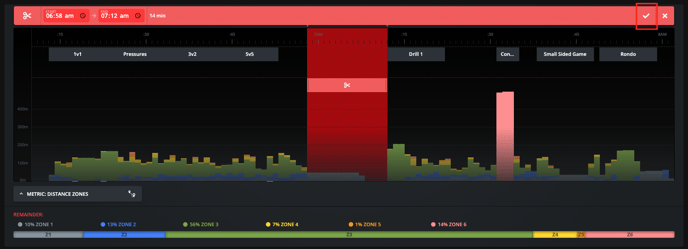How to Trim Data (Team)
This page explains how to trim data for a TEAM event.
For individual athlete trim instructions, please click here.
- Navigate to a Team Event view.
-
- Navigate to a Team Performance view.
- Scroll down to the '1 Minute Intervals' graph and click on the 'Trim' button in the top right hand corner.
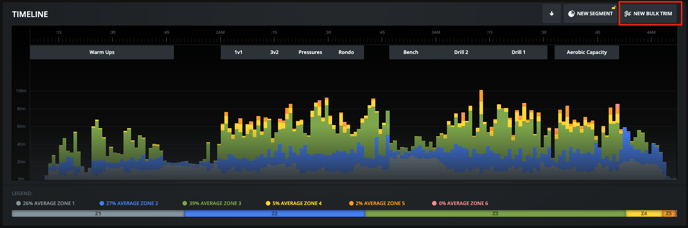
- Drag and drop the trim to its appropriate position. You can also edit the duration of the trim by dragging the edges of the red box.
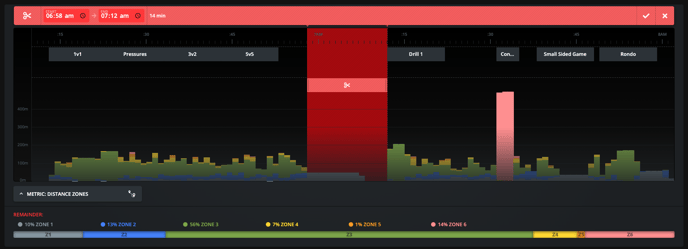
- Click on the tick box on the top right hand side of the dialog to confirm the trim.